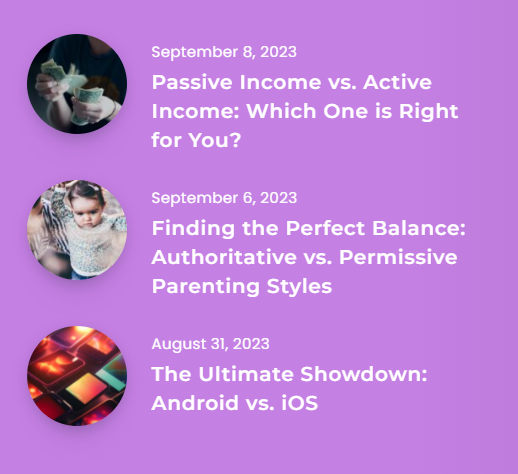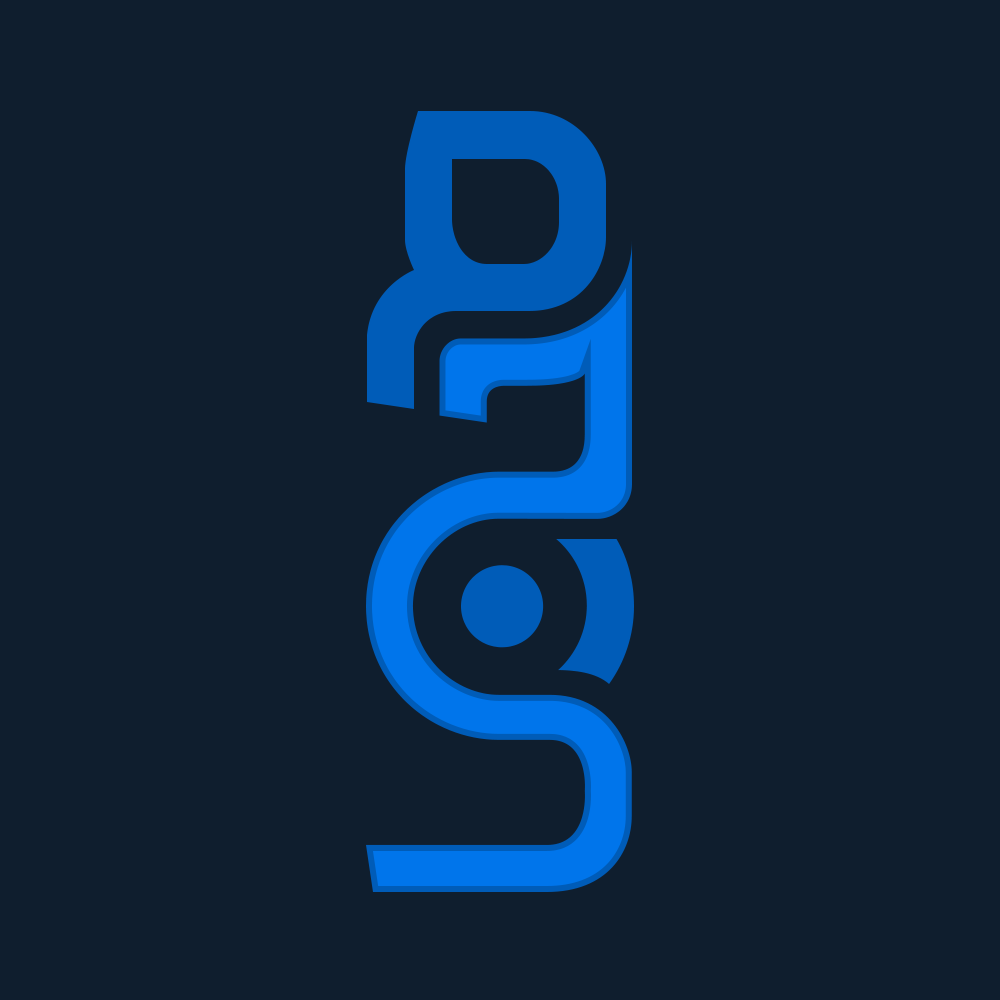Page Usage: how to create a homepage #
There are 3 types of pages that you could use in any place that you want:
- Homepage (for your latest articles)
- Default Page (for any kind of content)
- Fullwidth (for any kind of content but without sidebar)
The most important page with some extra fields is the Home, and after you select on Page Attributes ⇒ Template ⇒ Home, you will see something like this:
Gutenberg Editor: #
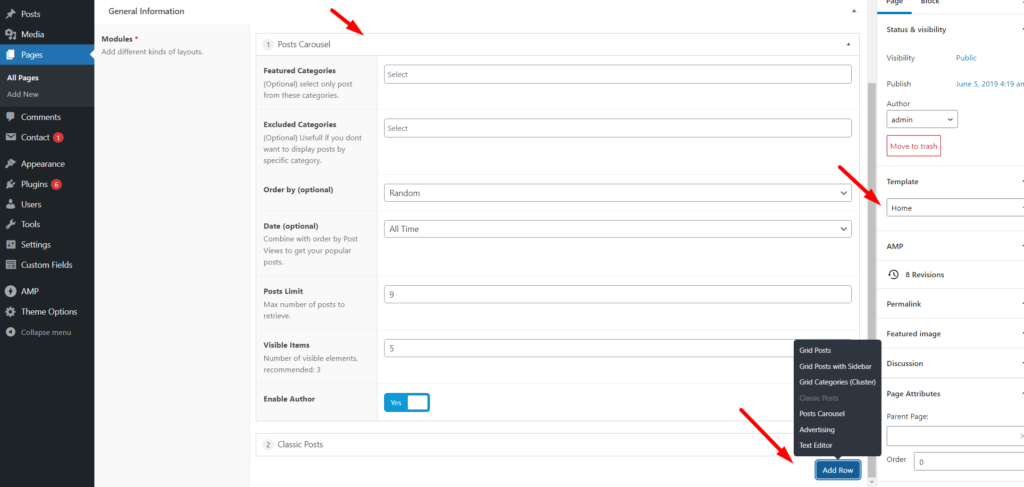
Classic Editor: #
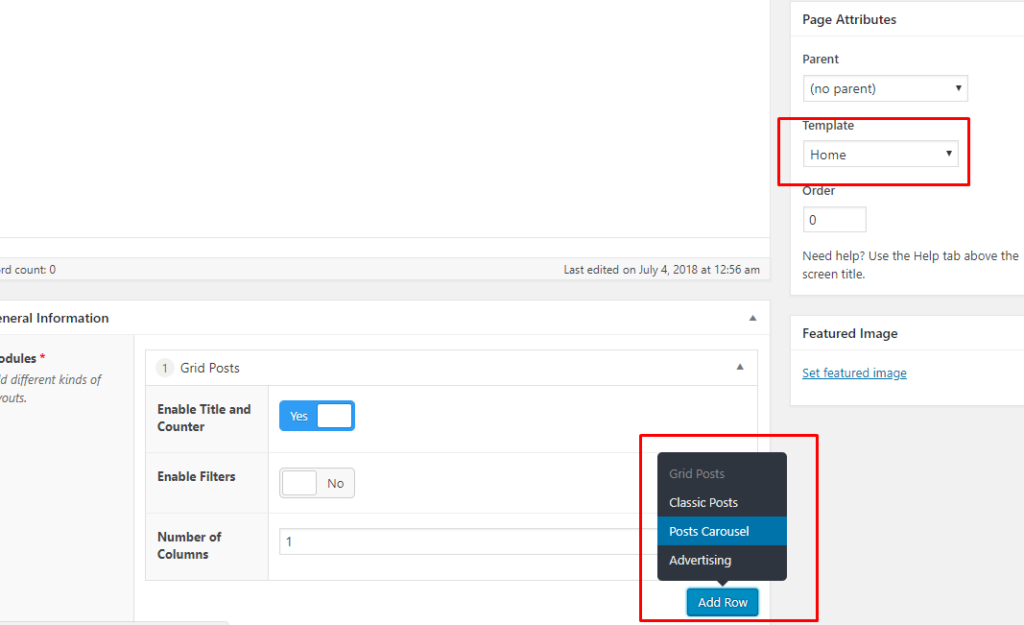
There is a basic builder on the left side, this will help you to create different kind of layouts without any effort. It is recommendable to add some advertising + posts or carousel + posts modules to build a full home page. This builder has the drag & drop functionality and you can reorder any module.
Finally, set that page as Home on Settings ⇒ reading, like the next screenshot:
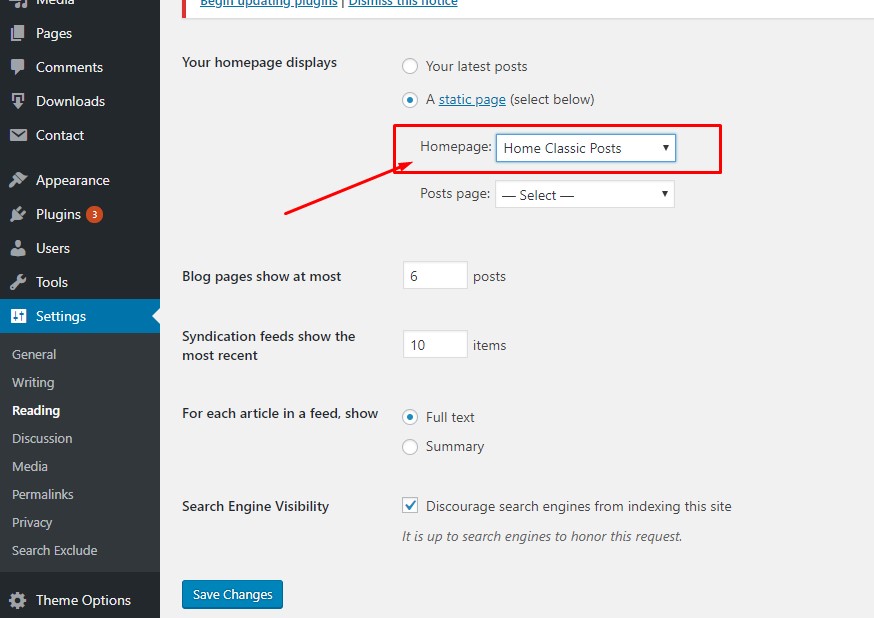
How to create a Home Page with sidebar: #
- Create a new page.
- Set the page template as “Home” and add a new module “Grid with sidebar”, like this:
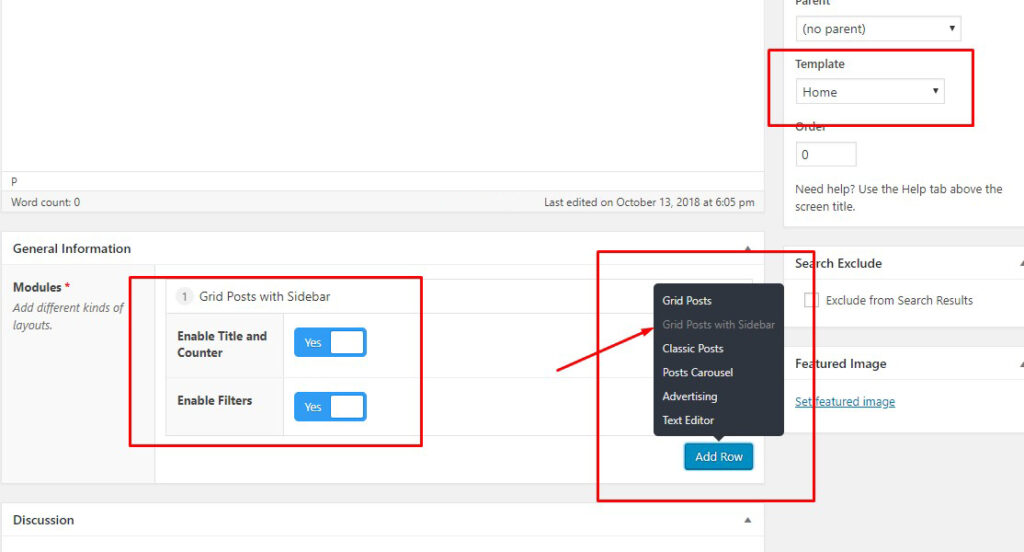
- Finally, set that page as Home on Settings ⇒ reading:
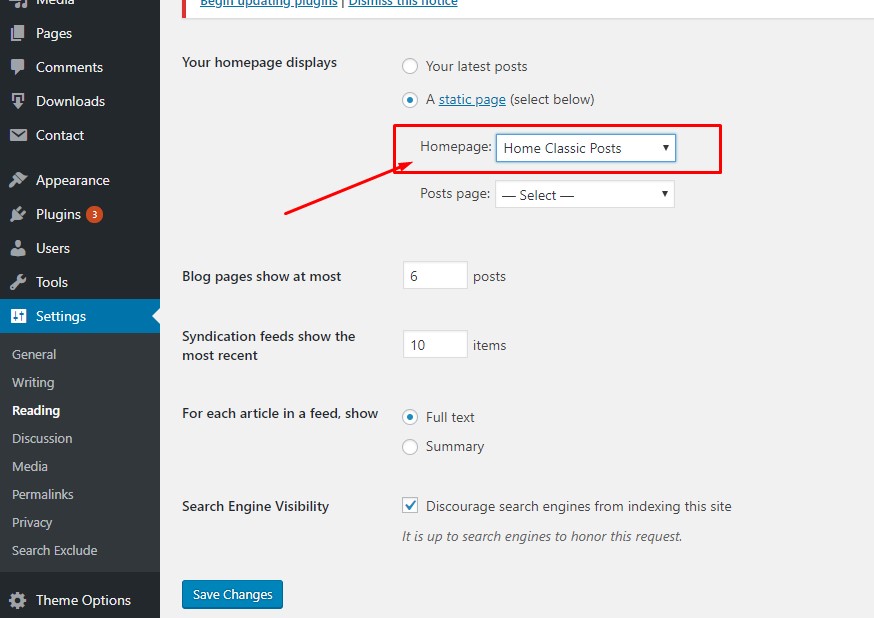
- Same for classic posts if you want that layout or build any other custom home page.
As you can see in this theme, we are not using any page builders because they slow down a little the speed and the Google Page Score. Anyway, Two will work with any Page Builder that you want to use, for example we recommend Elementor (it’s free).
If any of the available modules doesn’t fit your needs, we recommend you to contact us, and we will check your request (maybe we can code a new global module for all our customers).
Widgets #
Two is compatible with all standards widgets available on WordPress, anyway, this is some of custom widgets we included to complement the template:
- 125×125 ADS: useful if you want to create a grid of advertising sections
- Flickr Gallery: display a grid of images from your Flickr account
- Fluids ADS: display only 1 advertise with a max of 280px of width.
- Posts by Category: custom list of posts filtered by a certain category.
- Recent Posts with image: display recent or random posts.
- Recent Tweets: latest Tweets from any Twitter account.
- Social: display your social profiles (you must set your profiles on theme options panel ⇒ social profiles)
- Video: Custom YouTube/Vimeo video.
There are 2 important places to add widgets:
- Default Sidebar: this is the main widget area for articles and pages.
- Footer: this is a global content area that will appear in every page, it is recommendable to use a set of 3 widgets and a max of 6 widgets.
You can add multiple custom sidebars on Theme Options ⇒ Sidebars
Post Usage #
The post usage is pretty simple, after you click Add new on post section, you will be redirected to the post editor, then:
- Enter your title.
- Add your content.
- Select the post format, usually is standard (with an image).
- Select or add the most appropriate category.
- Select the post style and if the post will show the default sidebar.
- Set a featured image.
- Click Publish.
IMPORTANT: it is highly recommended to always set a featured image, whichever is your post format. For example, if you select Video format, on small post list (sidebar) you will see a small image instead of a video: